Enabling GPS
To enable GPS in Omnipeek:
1. Connect a supported GPS receiver to the USB port on the computer running Omnipeek.
2. Turn on the GPS receiver.
3. In Omnipeek, on the menu, click . The Options dialog appears.
4. Click the GPS view.
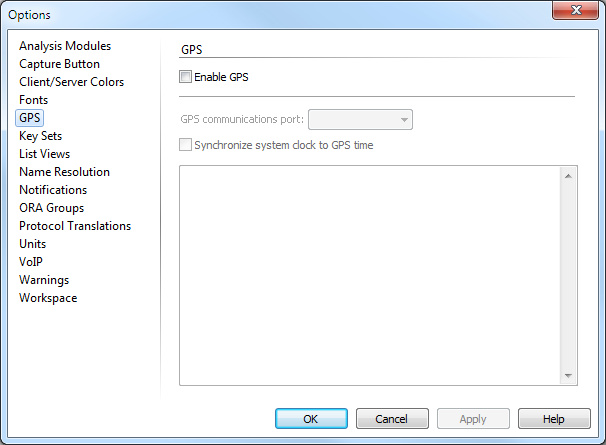
Configure the GPS options:
• Select the Enable GPS check box to start the LiveAction GPS Daemon whenever Omnipeek is started (or when you click or of the dialog). See Starting the LiveAction GPS daemon from the system tray to learn more about using the LiveAction GPS Daemon.
• In the GPS communication port list, select the communications port (USB) to which the GPS receiver is connected.
• Select the Synchronize system clock to GPS time check box to update the system clock of the host computer to the time reported by the GPS receiver any time the system clock is more than 59 seconds out of sync with the GPS receiver time.
5. Click .